The Ultimate Guide to Ergonomics: How to Set Up Your Laptop/Desktop and Mobile Phone Workstation for Maximum Comfort and Productivity
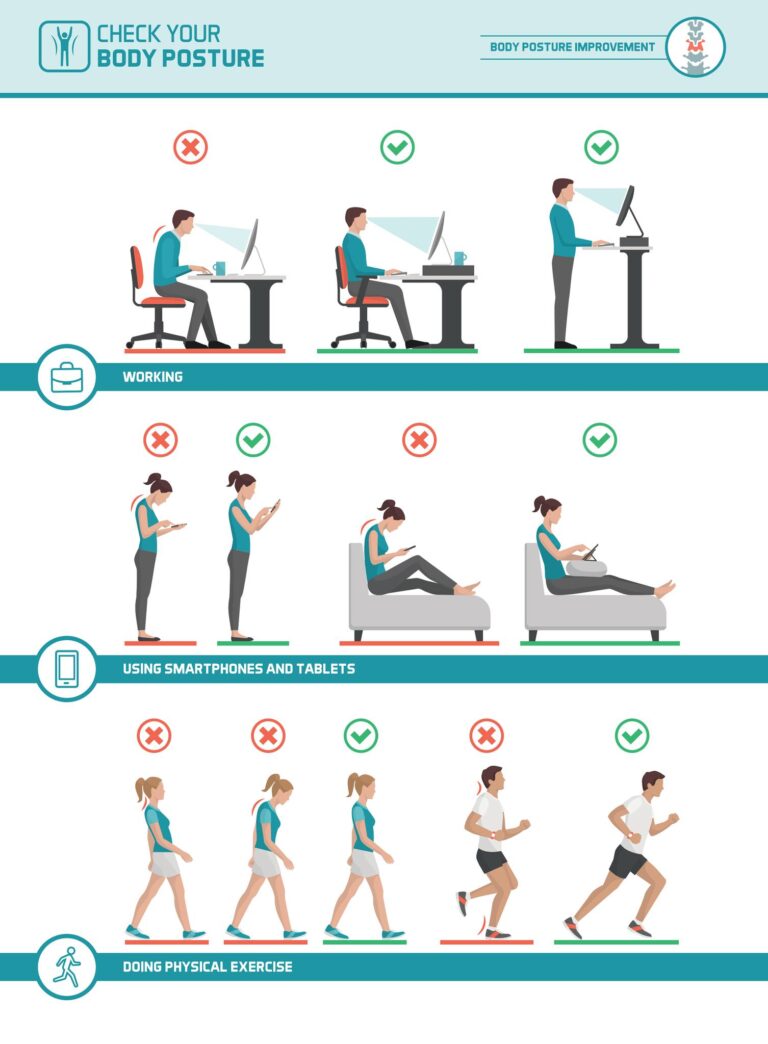
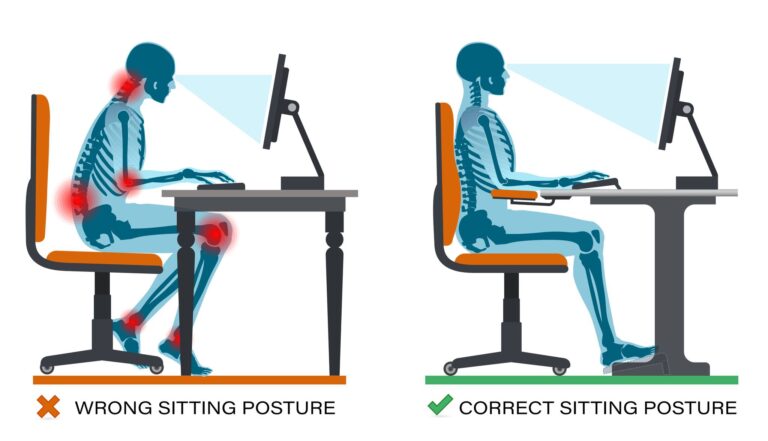
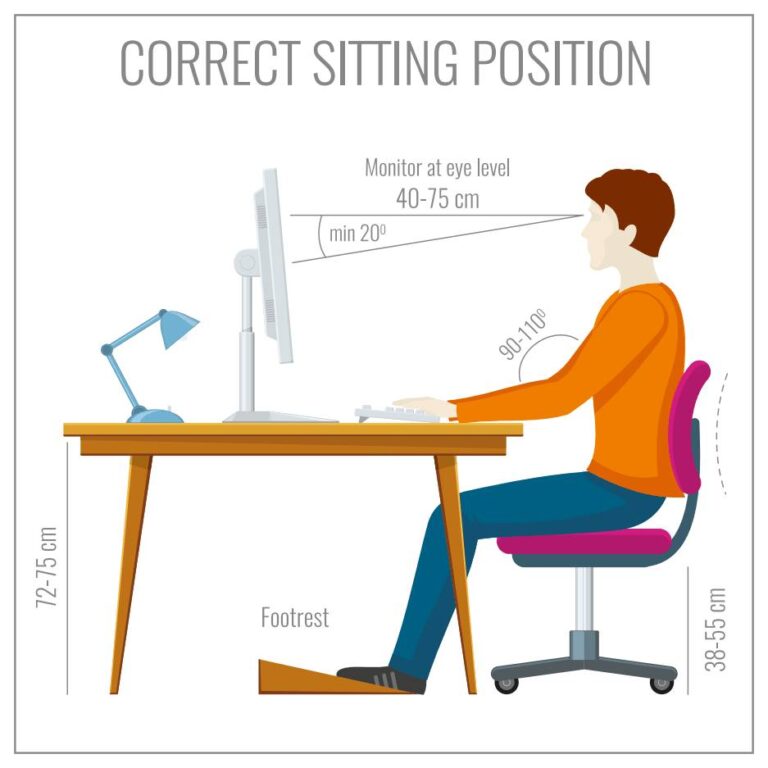
Introduction
In today’s digital age, many of us spend long hours sitting at our desks, working on laptops, or desktop computers, or using mobile phones. However, poor workstation and mobile ergonomics can lead to discomfort, pain, and even long-term health issues like back pain, neck strain, and carpal tunnel syndrome. The good news is that with the right setup and a few adjustments, you can create an ergonomic workstation that enhances both comfort and productivity.
In this guide, we will explore the key principles of ergonomics, how to set up your laptop, desktop, or mobile workstation correctly, and essential tips to maintain good posture while working or using mobile devices.
Why Is Ergonomics Important?
Ergonomics is the science introduction
In today’s digital age, many of us spend long hours sitting at our desks, working on laptops, or desktop computers, or using mobile phones. However, poor workstation and mobile ergonomics can lead to discomfort, pain, and even long-term health issues like back pain, neck strain, and carpal tunnel syndrome. The good news is that with the right setup and a few adjustments, you can create an ergonomic workstation that enhances both comfort and productivity.
In this guide, we of designing a workspace to fit the user’s needs. A well-organized and ergonomically sound workstation can:
-
Reduce strain on the body
-
Improve posture
-
Prevent repetitive strain injuries
-
Enhance work efficiency and productivity
-
Promote overall well-being
Ignoring ergonomics can lead to various health issues, including eye strain, wrist pain, and spinal misalignment, which can impact your work performance and quality of life.
Ideal Ergonomic Setup for Your Workstation
1. Choose the Right Desk and Chair
A proper desk and chair form the foundation of an ergonomic workstation. Here’s what to look for:
-
Chair: Choose an adjustable chair with lumbar support to maintain the natural curve of your lower back. The seat height should allow your feet to rest flat on the floor, with knees at a 90-degree angle.
-
Desk: The desk should be at a comfortable height where your elbows remain at a 90-degree angle when typing. Ideally, a height-adjustable desk is the best option.
2. Position Your Monitor Correctly
Incorrect monitor placement can cause neck and eye strain. Follow these guidelines for an ergonomic monitor setup:
-
The top of the screen should be at or just below eye level.
-
The monitor should be about an arm’s length away.
-
Adjust screen brightness and contrast to reduce eye fatigue.
-
Use an anti-glare screen if necessary to minimize reflections.
3. Keyboard and Mouse Placement
Your keyboard and mouse should be positioned in a way that keeps your wrists in a neutral position:
-
The keyboard should be directly in front of you, with wrists slightly elevated and relaxed.
-
The mouse should be at the same level as the keyboard to avoid excessive wrist movement.
-
Use an ergonomic keyboard and mouse if possible to reduce strain on your hands and fingers.
4. Proper Sitting Posture
Sitting incorrectly for prolonged periods can lead to musculoskeletal issues. Here’s how to maintain good posture:
-
Sit with your back straight and shoulders relaxed.
-
Keep feet flat on the floor or use a footrest.
-
Avoid crossing your legs to maintain proper circulation.
-
Keep elbows close to your body and at a 90-degree angle.
Mobile Phone Ergonomics: Essential Tips
With the rise of smartphones, many people experience discomfort due to prolonged use. Here’s how to maintain proper ergonomics while using your mobile device:
1. Maintain a Neutral Neck Position
-
Avoid looking down at your phone for extended periods.
-
Hold your phone at eye level to reduce neck strain.
-
Use a stand or prop your device up when possible.
2. Reduce Strain on Your Hands and Wrists
-
Avoid excessive texting or scrolling for long durations.
-
Use voice commands or a stylus to minimize repetitive strain.
-
If typing for extended periods, consider using a larger device like a tablet with an external keyboard.
3. Use Both Hands While Typing
-
Avoid one-handed typing, which can cause strain on your thumbs.
-
Use both hands and alternate fingers to distribute the workload.
4. Take Regular Breaks
-
Follow the 20-20-20 rule: Every 20 minutes, look at something 20 feet away for 20 seconds.
-
Stretch your fingers, wrists, and arms frequently.
-
Avoid using your phone in the same position for extended periods.
5. Minimize Glare and Blue Light Exposure
-
Adjust the brightness of your screen to reduce eye strain.
-
Use blue light filtering apps or wear blue light blocking glasses.
-
Enable dark mode or night mode settings to reduce strain in low-light environments.
Importance of Taking Breaks and Stretching
Even with an ideal ergonomic setup, prolonged use of computers and mobile phones can cause stiffness and discomfort. Follow these strategies to prevent strain:
-
Stand up and stretch every 30-60 minutes.
-
Perform simple desk exercises like shoulder rolls, neck stretches, and wrist rotations.
-
Change positions frequently and use a sit-stand desk if possible.
Enhancing Comfort with Ergonomic Accessories
Consider using the following accessories to improve your workstation ergonomics:
-
Ergonomic chair cushions for added lumbar support.
-
Standing desks to alternate between sitting and standing.
-
Wrist rests for keyboard and mouse to reduce pressure on the wrists.
-
Blue light-blocking glasses to protect your eyes from screen glare.
-
Phone stands to hold your mobile device at an ergonomic viewing angle.
Common Ergonomic Mistakes to Avoid
Many people make mistakes when setting up their workstation or using their mobile phones. Here are some common ones and how to fix them:
-
Slouching in the chair: Maintain a straight posture with proper back support.
-
Placing the monitor too low or too high: Adjust it to eye level.
-
Resting wrists on hard surfaces while typing: Use a wrist rest to reduce pressure.
-
Not adjusting chair height: Ensure your feet are flat on the floor.
-
Ignoring breaks: Set reminders to move and stretch.
-
Texting with one hand for prolonged periods: Alternate hands to avoid thumb strain.
-
Holding the phone too close to your face: Keep it at a proper distance to reduce eye strain.
Conclusion
Proper workstation and mobile phone ergonomics are essential for maintaining good health, comfort, and productivity. By making simple adjustments to your desk, chair, monitor, keyboard, mobile device usage, and posture, you can prevent workplace injuries and enhance your overall well-being.
Remember, the key to ergonomics is awareness and consistency—make a habit of checking your posture and adjusting your workstation and mobile device use regularly.
If you’re looking for expert advice or ergonomic accessories to improve your workstation and mobile phone ergonomics, feel free to contact Grace Infotech for professional guidance and product recommendations.
Stay comfortable, stay productive!
